When you scan photos with the Epson FastFoto software, the program automatically saves your scanned images in JPEG format on your computer in the folder you specify. You can select settings and enhancements before you scan, if necessary.
Note: This guide contains instructions for the 2.0 version of the FastFoto software. If you have an earlier version, you can download and install the latest software from the Epson support site or using the Epson Software Updater utility.
Because of the speed at which photos are scanned, dust particles on your photos can cause white lines to appear in scanned images, and in extreme cases can lightly scratch the protective finish on your photos. For best results, wipe off the front and back of your photos before scanning and use the included microfiber cloth to clean the scanner rollers after every 300 scans, or even before each scanning session. See the link below for instructions on cleaning the rollers.
Note: If you are scanning a Polaroid or other instant photo, or a panoramic photo longer than 15.5 inches (393.8 mm), make sure you select the correct photo type under Scan Settings in the Settings menu.
![]()


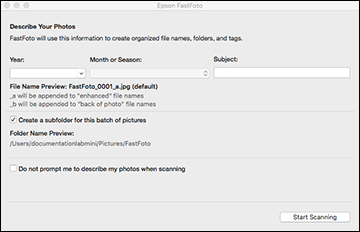
The scanner scans your photos and prompts you to load more photos. When you are finished, the photos are processed and saved in the location you chose.
After you scan your photos, you can share, upload, or edit them using Epson FastFoto.